During the install of ROES on your MAC it may have stopped and displayed an error saying "ROES Web Start has quit unexpectedly."
For PC users here is a troubleshooting guide to help you
Follow these steps to resolve the issue:
1. Close any ROES installation windows that may be open.
2. In the finder click Go > Go To Folder
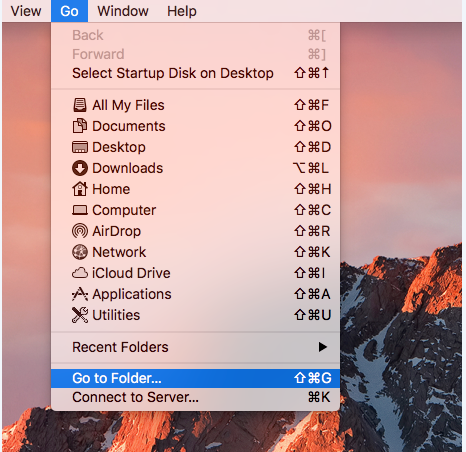
3. Type this folder location: ~/.roescache
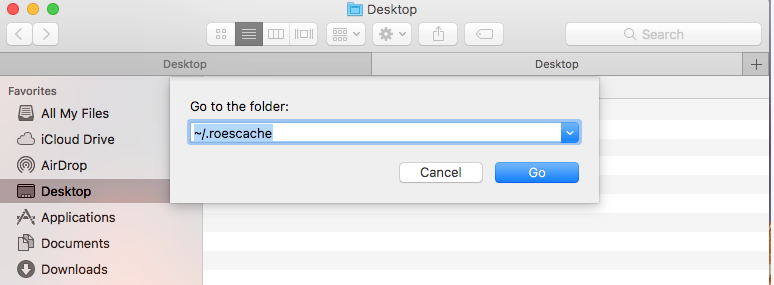
4. Once you're inside the .roescache folder, delete the following files:
- nonce
- cachemap.properties
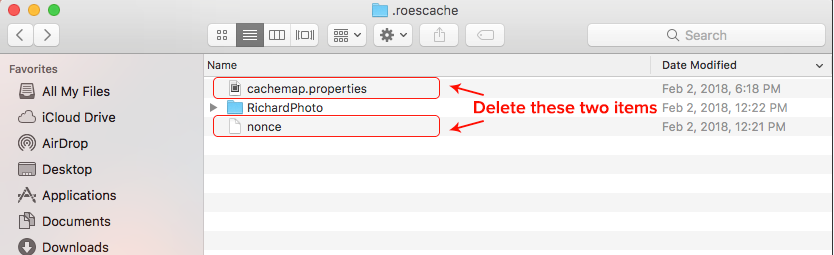
5. Double click 'RichardPhoto'
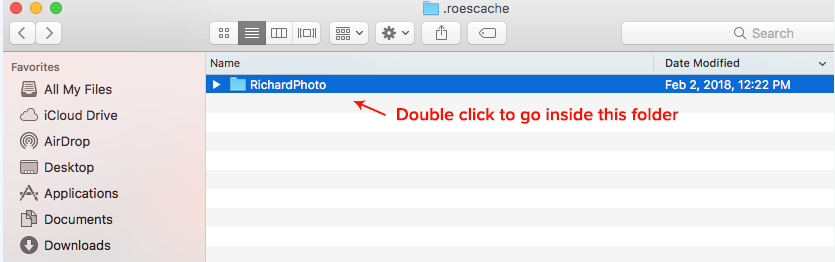
6. Delete the following files inside .RichardPhoto
- rpl_templates.enc
- RichardPhotoConfig.xml
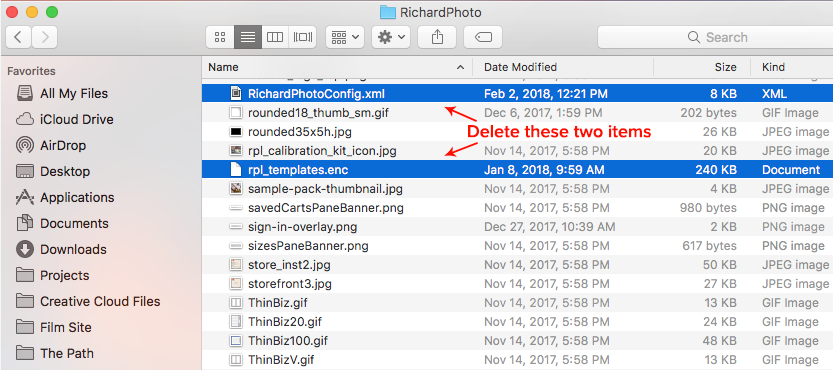
7. Next, we'll use the finder to navigate to the .roesenginecache folder. Click Go > Go To Folder
8. Type this folder location: ~/.ROESEngineCache
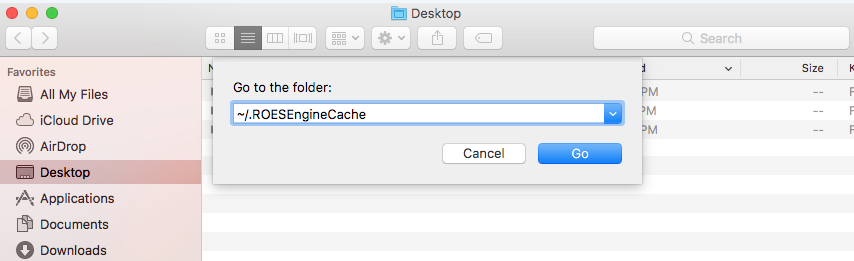
9. Delete everything inside the .ROESEngineCache folder
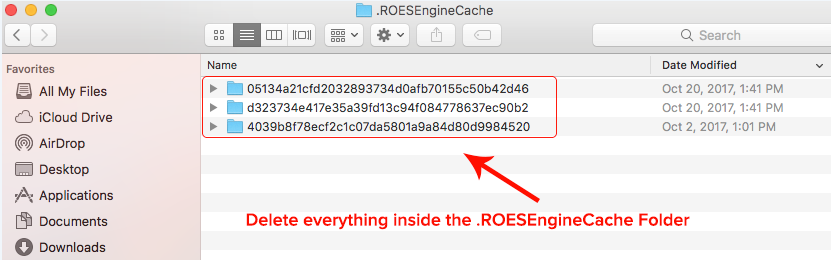
10. Lastly, we'll use the finder to navigate to another .richardphoto folder. Click Go > Go To Folder
11. Type this folder location: ~/.richardphoto
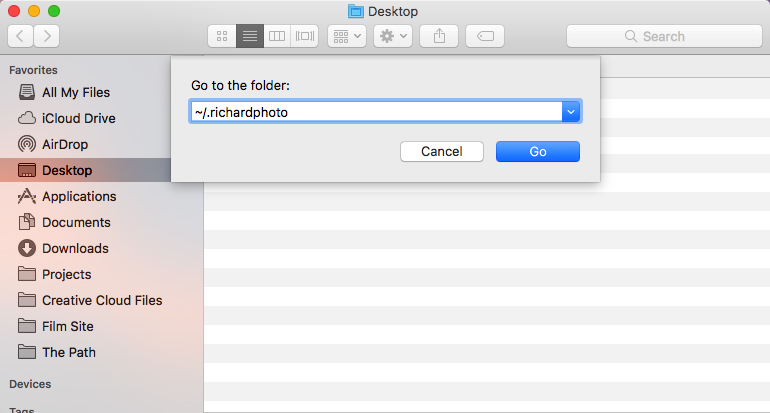
12. Delete the following files inside .RichardPhoto:
- RichardPhoto.Properties
- mytemplates.xml.enc
- colors.xml
- roeslog.log
- customer.xml
- shipping.xml
- roeslog.zip
- queueindex.enc
- paymentinfo.enc
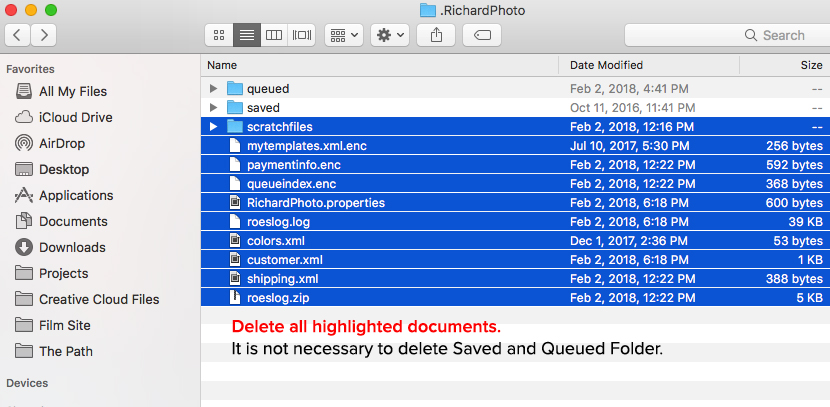
After clearing the above files, go to your Applications folder and try to launch the app.